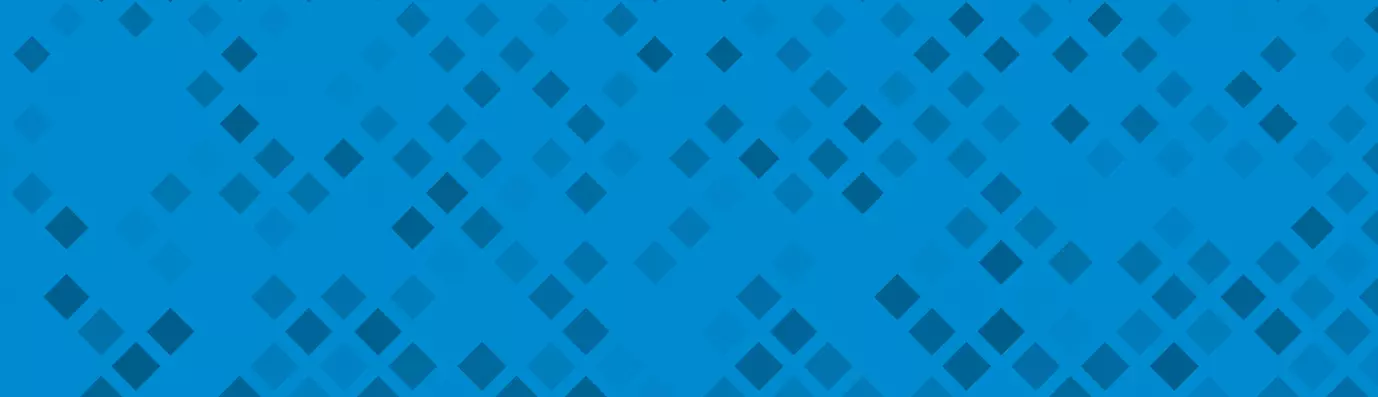Kill the Spambot efforts with Drupal Antibot Module
Spambots are just one of the many security threats that need to be taken care of if security is your priority (which should be).
The most common way is to protect your website from automated scripts, written to scour your website, is by installing the verification code module. Talking from practical application, there are still many spammers who can crack the verification code and continue to post spam.
Thus, the easiest ways to protect your websites from spam bots is by implementing a spam control feature. In Drupal, you can do so by deploying the anti-spam modules like Captcha, Honeypot, Antibot, among others.
What is Antibot? Why is it Important?
In the post-mollom era, monitoring content activity on site and identifying the spambots is somewhat difficult. Antibot is a lightweight Drupal module which aims to prevent robotic or remote submission on your Drupal site. An important point to note is it involves zero user involvement or third-party integrations and API keys.
It works in the background without any annoying CAPTCHAs for the users.
The only thing required is the JavaScript enablement. In case it is not enabled, the form will be hidden and a message will be displayed. Modules such as Antibot are really important where human interaction is highly involved.

Like Mollom, Drupal Antibot module prevents robotic spam submissions on your site's forms (like comments). It also protects forms while still being able to cache the page.
Another important thing is, it can work on mobile and touch-screen devices.
Let's Compare it with Mollom
| Property | Antibot | Mollom |
| User Involvement | None | Requires user involvement |
| Spam Traffic Report | Doesn’t provide spam traffic report | Provides spam traffic report |
| Forms selected | All forms can be protected | Only a few forms are protected |
| Confidence Status | Either spam or not spam | Provides users, challenges like CAPTCHA to confirm. |
AntiBot protects comment forms, site-wide contact forms, and user forms, by default.
Want to keep your website protected? Here are the Best Drupal 8 Security Practices to Follow.
How Mollom Worked -
When a user submits comments to a website an API call is made to the backend servers. The content is analyzed, if it is spam the site will be told to block it, or if the backend is unsure it will advise the site to show a CAPTCHA, which they also serve.
When the CAPTCHA is filled in correctly the content will be accepted. In most cases a human will not see a CAPTCHA, the content will directly be accepted as ham, ham being good content and spam being bad content.
CAPTCHA is only displayed with the machine learning algorithms are not 100 percent sure, so, for the most part, humans are not inconvenienced.
How to Install Antibot?
You can install this module directly or via git or composer.
- Direct Download
Download the latest version from the official module page on Drupal.
- Using Composer
Inside the root directory of your Drupal site, run the following command from the terminal.
composer require 'drupal/antibot:^1.2’
- Using Git
Inside Modules folder, clone the module repository using the following command.
git clone --branch 8.x-1.x https://git.drupal.org/project/antibot.git
The next step is to enable the module. Go to Admin/ Modules/ AntiBot module/ Install.
The module is now ready to use.
How to Use Antibot?
This module is very easy to use even for non-technocrat. Here's how you can get started with the module:
- Navigate to Admin/ Config/ User-interface/ Antibot. Your screen will appear sometihng like the image below:
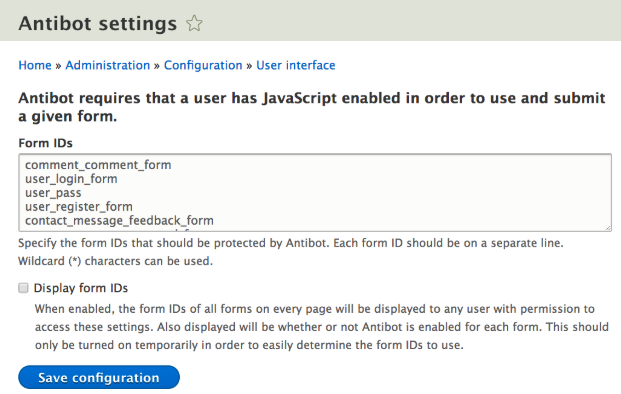
- In the Form IDs section, define the line separated values of the Form IDs for which you want to enable protection. You can also user Wildcard (*) characters. Also, you can add any number of form IDs.
- The other option is to enable Display form IDs which when enabled will display all form IDs, on every page to all user having permission to access. It also displays whether AntiBot is activated for that form or not.
- Save configurations, to protect your forms from spambots.
Once it is done, you can be sure that your website is safe from spambot attacks. Looking to secure your website? Drop a mail at [email protected].
Subscribe
Related Blogs
Inside the Drupal AI Summit: Themes, Speaker and What To Expect

“ The web is changing fast, and AI is rewriting the rules. It writes content, builds pages, and answers questions directly,…
FOST and Drupal AI Initiative: Next Era of Responsible AI

Three years after the launch of generative AI tools marked a new age for artificial intelligence, almost 90% of survey…
Drupal AI Ecosystem Part 5: AI Content Suggestions

Drupal has steadily evolved from being just a content management system into a flexible platform that incorporates emerging…