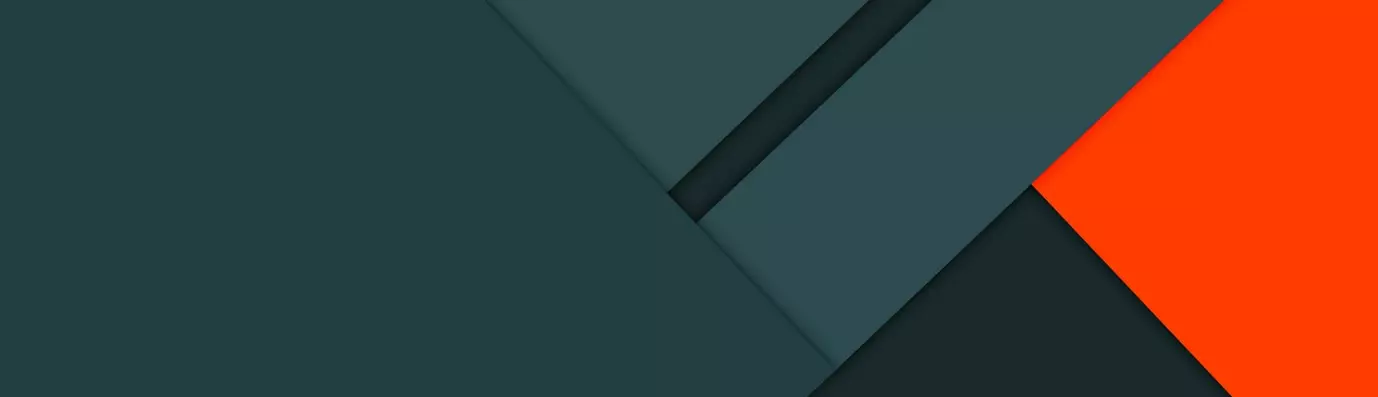One of the reasons Drupal is popular is because of its flexibility. It provides some useful and out of the box blocks but there are times when you need to create a custom block. That is easy too. However, adding and managing fields can be a tough task for a newbie. In this article, we will observe how we can do so using custom blocks.
First, create a custom block type.
- Navigate to Manage> Structure> Block Layout> Custom Block Library
- Now select the Block Types tab above.
- Click on the Add Custom Block Type button and label it suitably and click on Save, in this case, we have named it as "Block as field".
- Navigate to Home> Administration> Structure> Block layout> Custom block library
- Select the Block types tab which should take us to a page as shown below. It will be a list of all available block types.
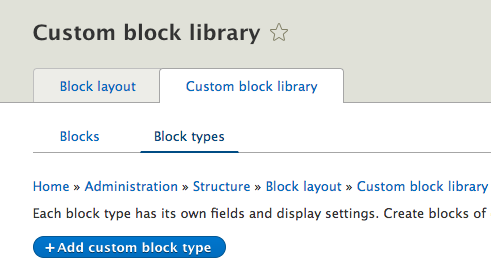
- Click on the Manage fields tab, which is on the next line and proceed to Add Field. This would open up a new window where one can select the desired field type from the drop-down menu.
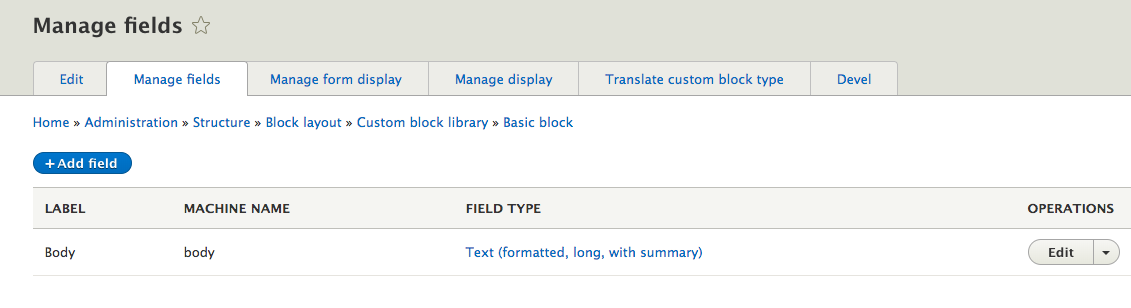
- Select the field from the drop-down field list and click on Save and Continue.
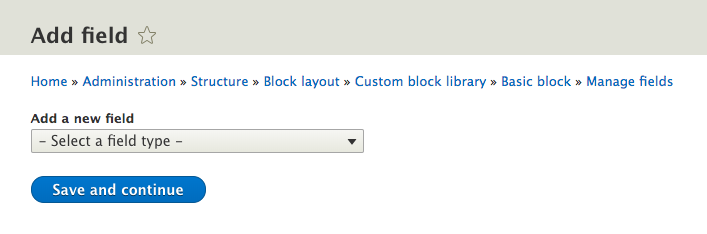
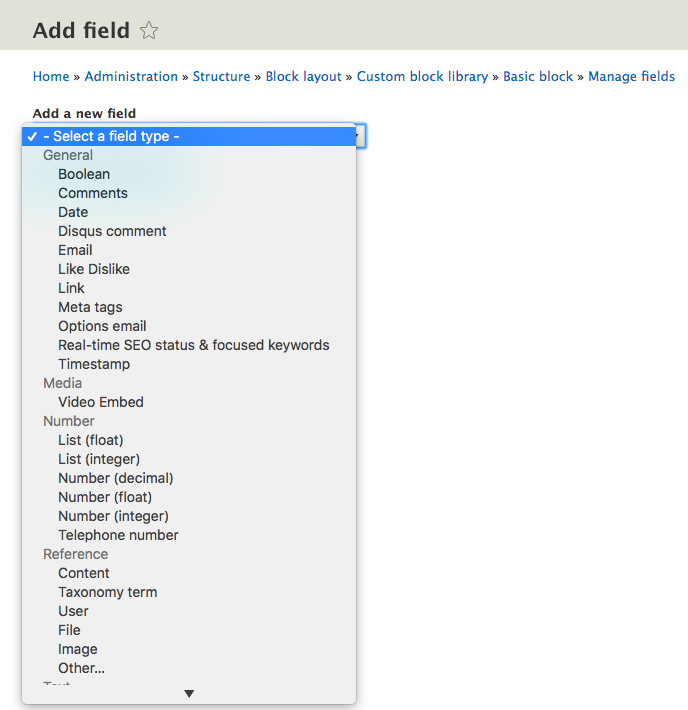
- The next page presents before us a lot of options such as to make the field required, provide default content, specifying the reference method and a few more.
- The manage form display is used to control the appearance of fields in the block also fields can be disabled if an admin wishes so.
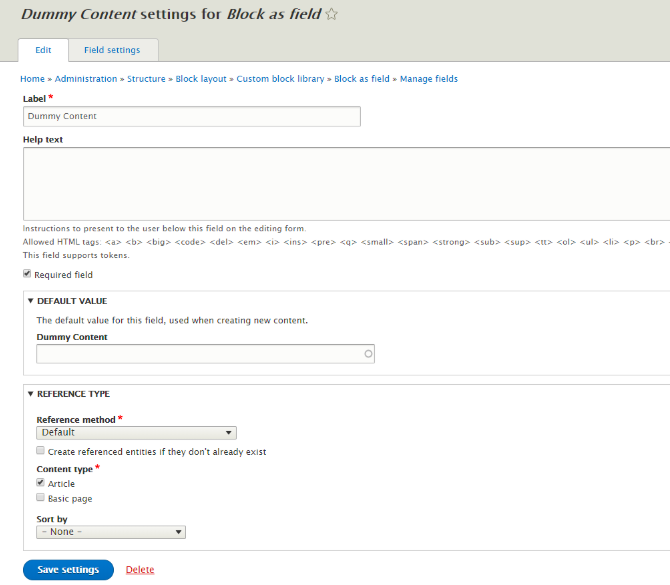
- Lastly, the manage display settings manage the view mode i.e. how the content would appear to the end user. To know more about view mode, be sure to check out our article on Display modes by clicking here <link>. Click on save after performing the required changes.
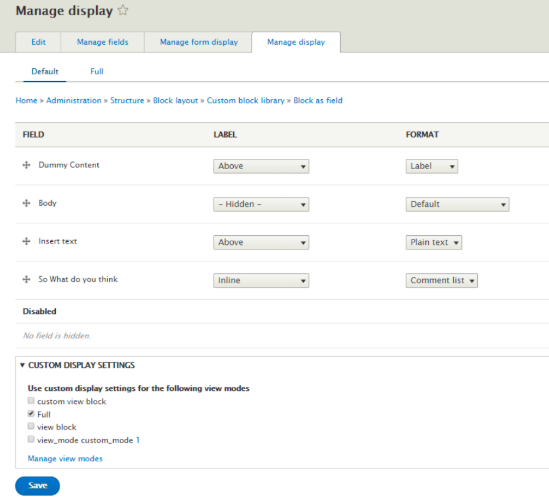
Well, that’s how we can add fields to blocks in Drupal 8. In case of any query, feel free to comment below.
Subscribe
Related Blogs
Inside the Drupal AI Summit: Themes, Speaker and What To Expect

“ The web is changing fast, and AI is rewriting the rules. It writes content, builds pages, and answers questions directly,…
FOST and Drupal AI Initiative: Next Era of Responsible AI

Three years after the launch of generative AI tools marked a new age for artificial intelligence, almost 90% of survey…
Drupal AI Ecosystem Part 5: AI Content Suggestions

Drupal has steadily evolved from being just a content management system into a flexible platform that incorporates emerging…