Paragraph module provides more control to the user. For example, by using ‘Entity Background’ along with that it allows the user to add different media entity to the page.
It is easy to use and allows site builders to design the placement of content in a cleaner manner with the goal that more of editing power can be given to the end-users.
It allows the editor to include various media entities and where the end-users can now choose on-the-fly between pre-defined Paragraph Types independent from one another, instead of using one WYSIWYG editor. More than anything it also allows the editor to customize the paragraphs from anywhere between a simple text block to an image to a video to a complex and configurable slideshow.
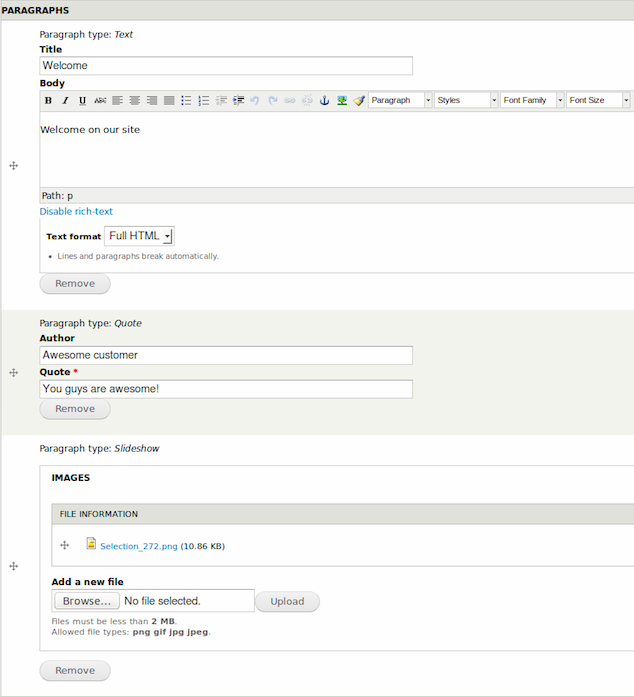
The module comes with various field types that work in a similar fashion like entity reference. One can easily add a new field on any content type and choose which should be available for end users, allowing them to add as many paragraphs as they want.
Paragraphs has been called as "the new way of content creation"
Other than allowing the user to have complete control over the number of elements, it also let the user control what fields they should be composed of and what they should look like through the typical Drupal Manage Fields and Manage Display screens.
Another advantage is it reduces the number of fields and to give content a dynamic view.
What can you do with Paragraphs?
- Add a block of text with an image left to it
- Add a slideshow between blocks of text
- Add a youtube embed between your text
- Add quotes in between your content blocks
How to create a simple paragraph in Drupal 8?
To use this feature you need to download paragraph module from Drupal.org.
- Download the module, click on the "Extend" and install the module.
- After installing the module goto Structure/Paragraph types and click on the link
.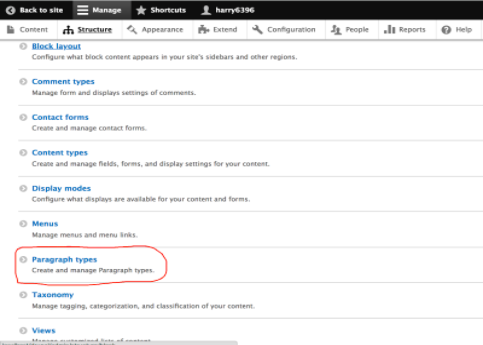
- Enter into the types and click on the ‘Add Paragraph type’.
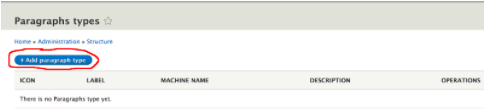
Adding paragraph types - After clicking the button a new window will appear then you need to fill the details in that window.
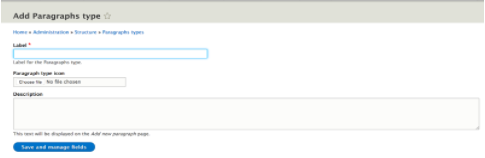
Adding details of paragraph type - After filling all the information regarding the paragraph type, add fields as per the requirements.
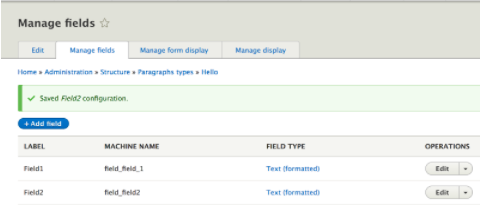
-
Go to ‘Administrative Toolbar/Content’. Create a content type, add a ‘Basic Page’.
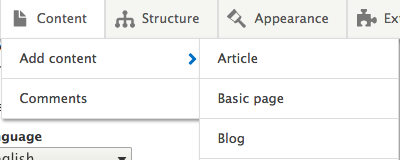
Selecting basic page - Create a basic page and fill the title column.Basic page 2.
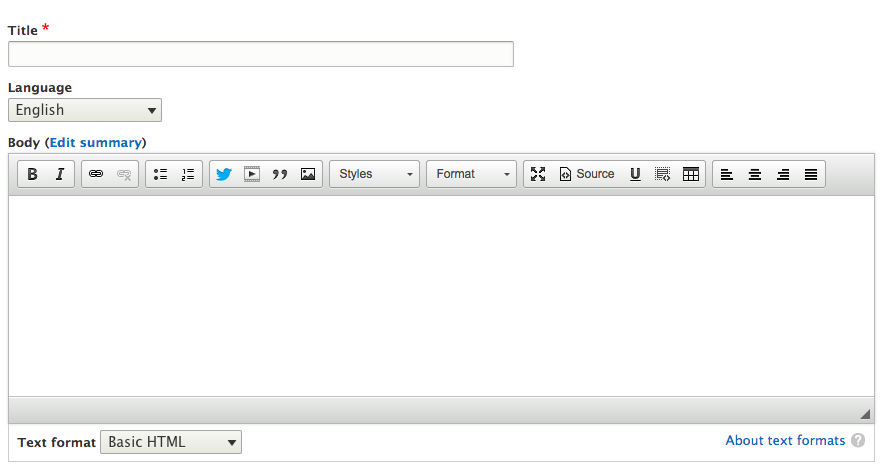
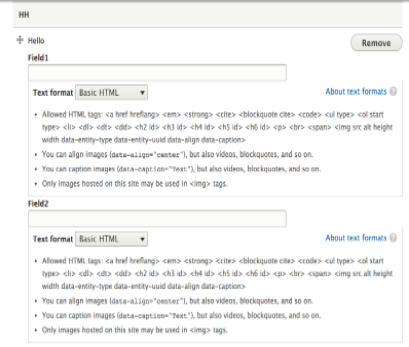
- Save the page and the HH is representing the ’Paragraph Type’. So do not remove this ‘HH’.
To Conclude
Paragraph has also reduced the efforts of content editing, other than being user-friendly. By making a paragraph type we can reuse that paragraph type in any content.
Let us know in the comments below how Paragraph helped you sort your problem.
Subscribe
Related Blogs
Create and Integrate CKEditor 5 Plugin in Drupal 11
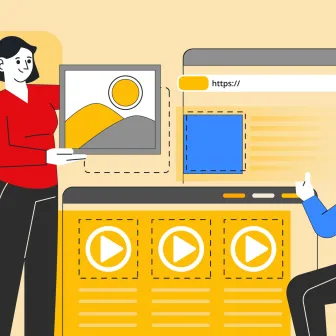
A complete set of free plugins that enhance CKEditor 5 for Drupal, overseen by CKSource. The CKEditor 5 Plugin Pack lets…
Back from DrupalCon Atlanta 2025: A Milestone Moment for OpenSense Labs
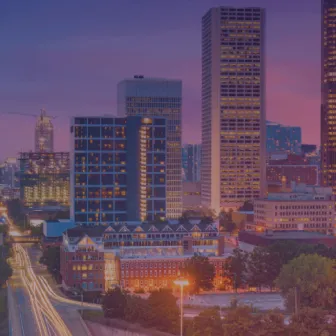
“Fit. Fast. Built to Last.” That wasn’t just a tagline, it was the mindset we brought to DrupalCon Atlanta 2025. And…
Explainable AI Tools: SHAP's power in AI
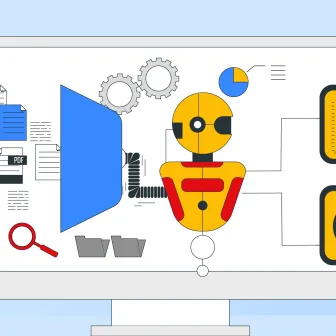
Do you know what are explainable AI tools? Explainable AI tools are programs that show how an AI makes its choices. They…




